Below we show how to convert PDF files to black and white.
In case you’re not sure what grayscale means, it’s something that used to be in full colours and is now represented by a range of grey shades from white to black, as used in a monochrome display.
Few reasons to convert your colour PDF to grayscale are:
Save on coloured printer ink. If you're printing a grayscale PDF only black ink will be used.Compress the PDF to a smaller size. Works best when the PDF contains images. Grayscale images are smaller in size than coloured ones.

Envie seus arquivos
Os arquivos são enviados com segurança através de uma conexão criptografada. Arquivos ficam sempre seguros. Após o processamento, eles serão excluídos permanentemente.
Prefere não enviar os seus arquivos e trabalhar com eles offline?
Try Sejda Desktop. Mesmos recursos do serviço online, porém os arquivos nunca saem do seu computador.
Clique em 'Enviar' e selecione os arquivos do seu computador.
Arrastar e soltar os arquivos na página também funciona.
Arquivos do Dropbox ou do Google Drive
Você também pode selecionar arquivos PDF do Dropbox ou do Google Drive.
Expanda o menu suspenso 'Enviar' e selecione os seus arquivos.
Step 2: Choose options
Use no colour ink when printing
A common reason for converting a PDF document to grayscale is to consume no coloured ink when printing it. If your PDF is grayscale, only black ink is used when you print it.
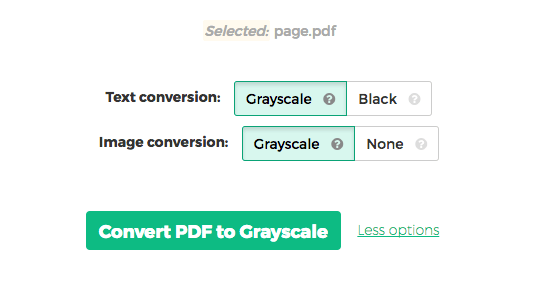
Offset printing
One of the tool features is that it can convert text to grayscale or simply black. This is handy when preparing a PDF document for offset printing.
Another feature allows skipping images altogether, leaving them in full colour, while converting to grayscale (or black) the text contents.