Below we show how to split PDF pages with double page layout in two, down the middle. Splitting one A3 into two A4 pages is a great example.
파일을 업로드하세요
파일은 암호화된 연결을 통해 안전하게 업로드됩니다. 파일은 안전하게 유지됩니다. 처리 후 영구적으로 삭제됩니다.
파일을 업로드하지 않고 오프라인에서 작업하시겠습니까?
Try Sejda Desktop. 온라인 서비스와 동일한 기능을 제공하며, 파일이 컴퓨터를 벗어나지 않습니다.
'업로드'를 클릭하고 로컬 컴퓨터에서 파일 선택.
페이지에 파일을 드래그 앤 드롭하는 것도 가능.
Dropbox 또는 Google Drive 파일
Dropbox 또는 Google Drive에서 PDF 파일을 선택할 수도 있습니다.
'업로드' 드롭다운을 확장하고 파일을 선택하세요.
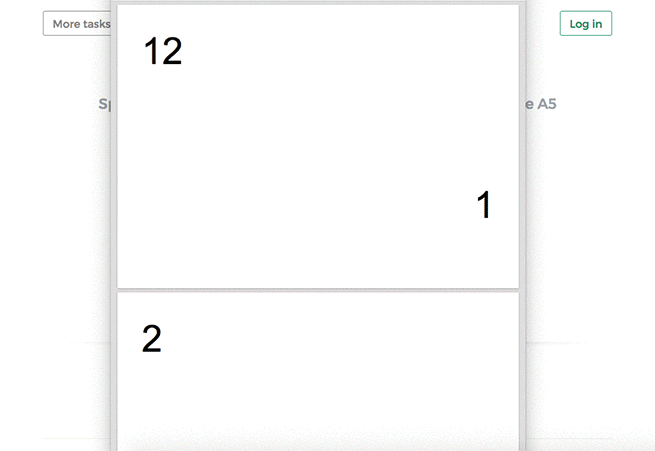
Step 2: Split double page layout scans
Whether it's A4 to double A5s or A3 into two A4s, whether it's landscape or portrait oriented, you don't have to configure anything. The program will auto-configure itself and detect the best way to split.
Just click the Split button to get your result PDF.
Example: You scanned a book by flipping each page and laying it face down on the scanner.
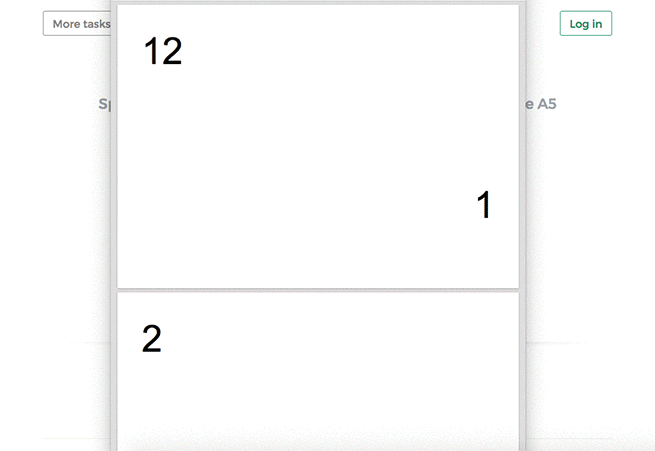
Tip: Reordering pages when document was scanned as a booklet
Sometimes it's easier to scan a document as a booklet, removing the middle ligature and feeding all pages into a scanner at once.
The page ordering in the scanned PDF is not the natural one. To split the document and then reorder the page back to their natural order there's a handy option you can select: Repaginate from booklet scan
Example: You scanned a book by taking out the middle ligature clips and feeding the double pages into a scanner.
In the scanned PDF, the pages are in the following order:12, 1, 2, 11, 10, 3, 4, 9 and so forth, for a 12 pages document.
Different ordering from your scanner? Contact us with details and we'll try to add support for it.
